Apple Mac OS is the benchmark of finesse, productivity, and mobility. The laptops are in such a way that it ends up impressing anyone. Even though there is an age-old debate between Windows and Apple, there are many who usually always support apple because of its user-friendly functions. And, what’s even easier is uninstalling applications from Mac OS X.
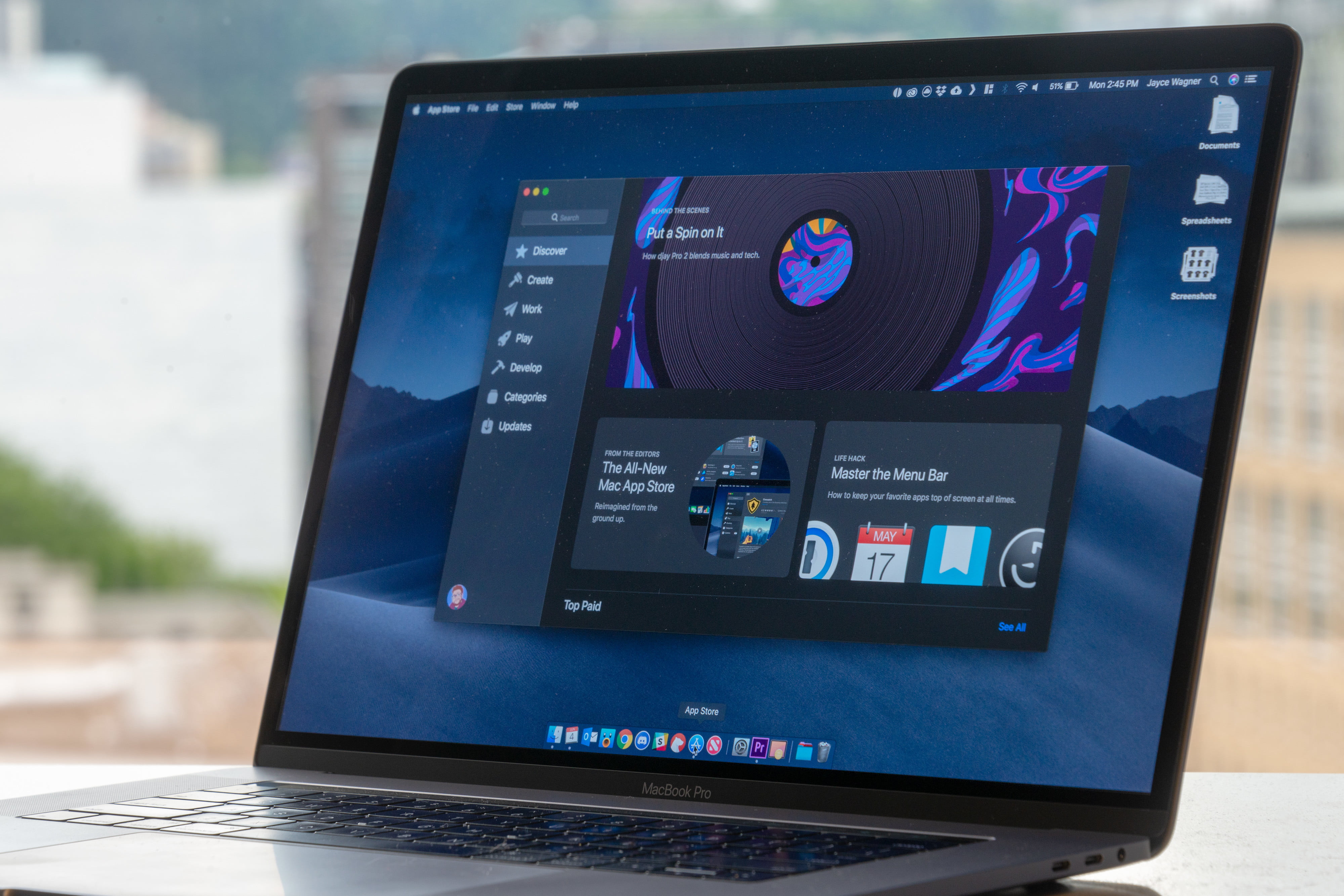
Back in 2001, when Apple Mac OS X was launched, it used the Unix method which separates the system files from the user’s space. It stored a program in the /Applications directory, and a user’s preferences for how that app may be configured are stored in ~/Library/Preferences. There might also be some supporting files in ~/Library/Application Support and /Library/Application Support. But that’s all there is to it.
Since the folders are saved in the form of bundles, all you have to do is double click on the app’s icon or maybe click once for a shortcut which is held in the dock. Then the application would launch using the resources stored in the application package. This translates to uninstalling an application in the macOS by only dragging the app to the bin. Yes, it is as simple as that.
If you are thinking about how to uninstall apps on Mac, then it is an easy road ahead. Here are some of the ways which you can try. The steps are easy to follow and understand. You will see that the app will be uninstalled in no time. Go through them once; I am sure all your problems will be solved.
There could be many reasons for uninstalling the app from the system. Maybe you want to de-clutter your computer to create more space. Or, perhaps you want to remove a malicious app which is creating nuisance while using the PC. Whatever be the reason, the method is simple.
How to Uninstall Apps on Mac?
If you are wondering how to uninstall apps on Mac, then you have come to the right place.
- Start by locating it in the Application folder through Finder.
- Then, drag and drop the applications to the Trash.
- It is followed by emptying the trash by right-clicking on the Trash icon.
- Or, maybe you can try uninstalling the program by clicking on the Trashcan, then right click on the program and then selecting Delete immediately.
- Enter the password, if you are prompted.
That was one method to go about. If you want to try there are other methods as well which would come handy to you.
How to Uninstall Apps on Mac using Launchpad?
The apps which you want to remove could be uninstalled from the Mac system using the Launchpad. It will show all the apps present in iOS like an interface. Here is how to uninstall apps on the mac using launchpad.
- You will have to start by opening the Launchpad. Please click on F4.
- It is followed by locating the app which you wish to uninstall.
- Then, press on the Alt key.
- Click on the option which says Delete to confirm that the particular app has to be uninstalled.
Moreover, there is another way which would completely remove or uninstall the program from a Mac. This is because sometimes the mentioned methods may not be enough to take care of the process. All you have to do is delete the app’s preferences from your Library folder. Here is what you need to do if you were wondering how to uninstall apps on Mac?
- First of all, you will be required to get access to the Library Folder.
- Open the Finder and then click on the Go drop-down menu which is at the top bar. When the menu pops up, you will have to press and then hold the Option/Alt key.
- You will see that the Library option will crop up between Home and Computer in the dropdown.
- It is followed by clicking on it to open the folder.
- The next step would be scrolling through the list of the folders where you will find the one related to the application you are aiming to uninstall.
- You will have to open the Application Support directories through the Finder and then look for a folder which contains the data related to the app you wish to uninstall.
So, here is all there is to know regarding how to uninstall apps on Mac? The process is rather simple. With just minimal efforts, the unwanted applications will be gone from your device, leaving behind all the space. Now you can store anything you want without thinking twice.
