Find Windows 10 product key: Do you want to do a full install of Windows 10 on your computer? Well, if you have upgraded from an older version of Windows (like Windows 7/8/8.1) you will need the Windows 10 activation key to activate Windows 10 on your system after the installation process. In the case of an upgrade, the Windows 10 product key is usually found hidden in the system in an encrypted format and you need to find it by some special means. A simple search of your hard disk will not bear any fruitful result.
For users who have purchased a physical copy of Windows 10, the product key can be found on the label in the box. If you have bought a digital copy of Windows 10, then you should have received an official email from Microsoft with the product key. In any case, if you have accidentally lost the product key (thrown away the retail box or accidentally deleted the email) fear not because there are several methods of finding the windows 10 product key again. In this article, we are going to discuss the different methods by which you can find your Windows 10 product key again.
How to find Windows 10 Product Key: 3 Simple Methods
As mentioned earlier, the Windows 10 product key can be found in your system itself in an encrypted format. This means you will need to take the help of third-party applications to first find it and then translate it into a readable format. Here we are going to discuss three such applications that will do the job of recovering the Windows 10 key for you.
Method 1: Using Magical Jelly Bean Keyfinder Tool
Magical Jelly Bean Keyfinder is a free to use tool which you can use to find not just Windows product keys but also serial numbers of your current operating system, activation keys of games, programs and more. Just follow the below-mentioned steps to find your lost Windows 10 product key
STEP 1: Visit the Magical Jelly Bean Keyfinder website and download the installer file
STEP 2: Click on the installer file just downloaded to install it on your computer
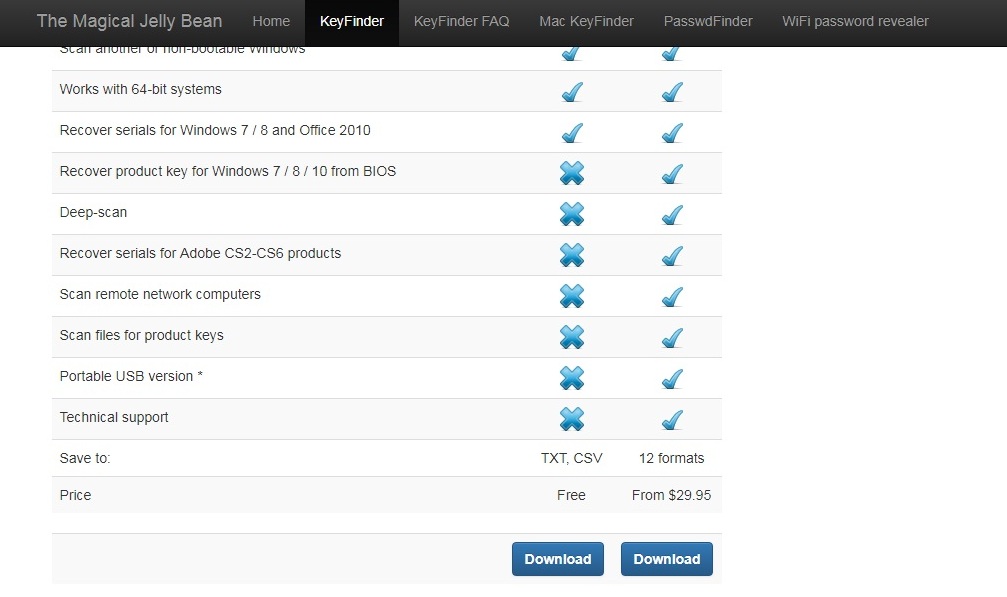
STEP 3: After the installation process is completed, click on the Magical Jelly Bean Keyfinder icon to start the program
STEP 4: The program will immediately start searching for the Windows 10 product key along with any other serial numbers or product keys of other programs it can find.
STEP 5: After you have found the product key, note it down in a safe place or take a print out and keep it in a safe place.
NOTE: Your antivirus program can mistakenly identify Magical Jelly Bean Keyfinder as a virus although the program is completely safe to use. So we recommend you to deactivate your antivirus program for a short time while you run the Magical Jelly Bean Keyfinder tool.
Method 2: Using Cocosenor Product Key Tuner
In case the first process somehow does not work for you, you can use Cocosenor Product Key Tuner instead to find the hidden Windows 10 product key from your system. Cocosenor Product Key Tuner is another free tool that can retrieve product keys of operating systems as well as all other software programs installed on your computer quite easily. Just follow the simple steps below
STEP 1: Visit the Cocosenor Product Key Tuner website and download the installer file
STEP 2: Click on the installer file just downloaded to install it on your computer
STEP 3: After installing the program, click on the icon to start the program
STEP 4: Now click on Start Recovery button to start the recovery process
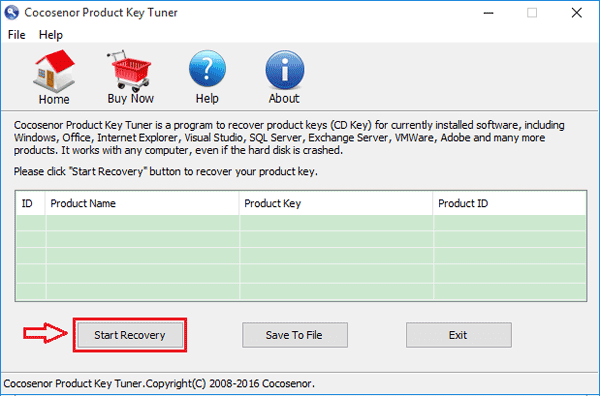
STEP 5: Within a few seconds the Windows 10 product key along with serial numbers and product keys of all other programs will get displayed
STEP 6: Note down the product key in a safe place
Method 3: Recover Windows 10 Product Key with VB Script
If you have a good deal of knowledge about programming and computers in general, then you can use this method to recover the Windows 10 product key quite easily. This method does not involve any third party software program and uses the VB script to read the encrypted product key from the registry and translate it to an alphanumeric form. Follow the steps below
STEP 1: Open Notepad
STEP 2: Type the following VB script code on notepad
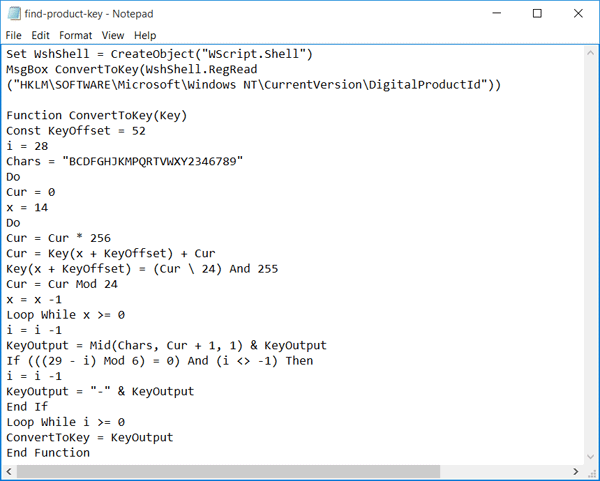
STEP 3: Now save the file as .vbs. To do that follow the sequence File>Save As>Enter File Name.vbs>Select All Files>Save
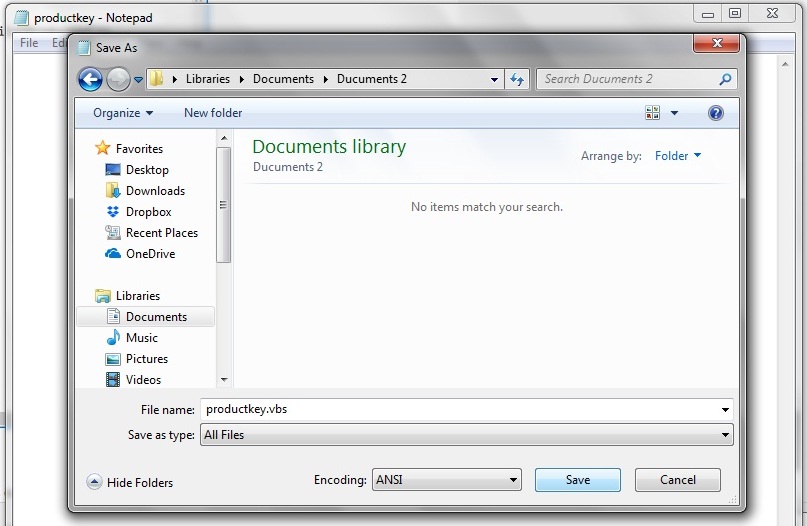
STEP 4: Now double click on the .vbs file you just saved to find the Windows 10 product key instantly
STEP 5: Note down the product key in a safe place
Wrap Up
If your PC hard disk ever gets corrupted or you decide to upgrade the hardware components of your system, then you will need the Windows product key to perform a clean install of your Windows operating system. You can use any of the methods listed above to find the Windows 10 product key with ease. If you face any issues with any of the methods, you can use the comments section below to share your feedback.
