Hard reset iPhone 7/8: With the advent of newer technology, Apple has started to move away from the traditional design elements it uses on its flagship iPhone models. While at first, it removed the classic iPhone Home button from the iPhone 7 and replaced it with a touchpad and haptic feedback, it decided to remove the Home button completely on the iPhone X in favor of a face-scanning camera. Apart from these technological upgrades, Apple has also made changes to the process of hard resetting the iPhone.
Since the iPhone 7 no longer features the physical Home button, the procedure to hard reset the device has become completely different as the old methods no longer work. The case is similar for the iPhone 8 as well as you now need to use a completely different combination of buttons to perform a hard reset of the device. If you happen to own the iPhone 7 or iPhone 8, it would be a good idea to know how to reset your device as it can bail you out of a situation where your phone suddenly stops responding. In this article, we are going to explain in detail how to hard reset the iPhone 7/8.
When to Hard Reset the iPhone 7/8
A hard reset of the iPhone 7 or 8 becomes necessary when the handset gets frozen and stops responding to touches. It can also be performed to fix issues related to non-compatible apps and software, frequent crashes or when you want to sell the phone to a third party.
Before you begin to hard reset your device, you need to know that the process completely removes all the data stored on the device and returns it to the Welcome Screen. The data lost through this process cannot be restored back by any means so it is always recommended to take a backup of it either on iCloud or any other storage medium.
How to Hard Reset iPhone 7: The Best Methods
There are two methods to hard reset the iPhone 7 depending on the condition of the device. If it is still responsive, you can reset the device through the Settings app or else you have to use the second method which uses iTunes on a separate computer.

Hard Reset iPhone 7 Using Settings: Method 1
To rest your iphone 7 and return it to the Welcome screen using the Settings app, follow the steps below
- Unlock your device and head to Settings
- Tap General and scroll to the bottom of the page
- Tap Reset and then tap Erase All Content and Settings
- Enter your password or Apple ID details if prompted
- After the process is completed, the device will restart and return to the default Welcome Screen
Hard Reset iPhone 7 Using iTunes on Desktop/Laptop: Method 2
If your device has become completely unresponsive, use this method to hard reset it back to the default factory settings. Follow the steps
- Connect your iPhone to a desktop or laptop computer

- Launch iTunes on your computer
- Once your iPhone is detected, click the iPhone button
- Under the Summary tab, click on Restore iPhone
- You will be prompted to create a backup of your private data. If you want a backup, proceed ahead
- If you do not want a backup click cancel and then click the Restore button
- After the process is completed, your device will restart and will return to the default Welcome screen
How to Hard Reset iPhone 8/8 Plus
If you own the iPhone 8 or iPhone 8 Plus, you can perform a hard reset of the device is two ways. While the first method uses the side and Volume rocker keys, the second method uses iTunes on a computer and can be used when your device has become frozen or non-responsive

Hard Reset iPhone 8/8 Plus Using the Volume and Side Buttons: Method 1
To perform a simple hard reset of the iPhone 8 or 8 Plus, follow the steps below
- First of all, press and then quickly release the Volume Up button
- Next, press and quickly release the Volume Down button
- Next, press and hold the Side button for around 10 seconds until the Apple logo appears on the screen
- Your device will be restored to the default factory settings and all data will be erased
Don’t miss: How to Use Your iPhone as Apple TV Remote: A Complete Guide
Hard Reset iPhone 8/8 Plus Using iTunes: Method 2
If your device has become non-responsive, you can use this method to restore it to the default factory settings. Follow the simple steps below
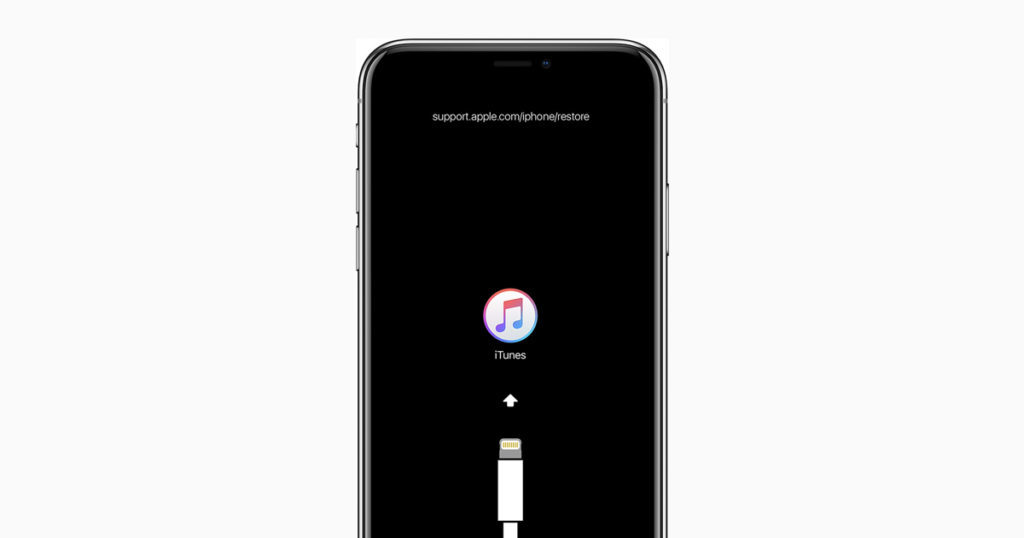
- Connect your phone to a Mac or Windows PC using a Lightning to USB cable
- Press and release the Volume Up button, press and release the Volume Down button and press and hold the Side button until your device starts rebooting. Continue to hold the button even after you see the Apple logo on the screen
- Release the button once you see the Connect to iTunes logo on your iPhone display
- Launch iTunes on your PC or Mac. Click on iPhone and then under the summary tab, click on Restore
- Your device will return to the default Welcome screen
Wrap Up
If you ever need to hard reset the iPhone 7/8 due to non-compatible apps, frequent crashes or lags or any other reason, consult our guide any use any of the two methods we have listed. While things have become a little complicated due to the removal of the physical Home button, you can still perform a forced reboot of your device with a minimum level of expertise. To share any feedback, kindly use the comment section below.
