Control PC from iPhone: You may already know Windows is still the most widely used computer operating system across the globe and most of the people still prefer using Windows desktop and laptops over Apple Mac devices. However, a vast majority of these users also use devices based on other platforms like Android and iOS devices along with Windows-powered laptops and computers.
It is also interesting to note that in spite of major differences between the various operating systems like Android, Windows, and iOS, there are many multi-platform apps that can work in tandem in more than one operating system at the same time. There are also certain apps that give you full control of a device based on a different operating system from another device. For example, you can easily control an Android smartphone from a Windows PC or an iPhone from Mac. In this article, we are going to talk about the best apps to control Windows PC from iPhone remotely.
Control Windows PC from iPhone: Top 6 Apps
The apps listed below will allow you to control Windows PC from iPhone remotely and also access all the features and services currently running on your desktop. These apps will also give you the option to remote control your desktop while you are outdoors to check fraudulent usage.
1> Remote HD
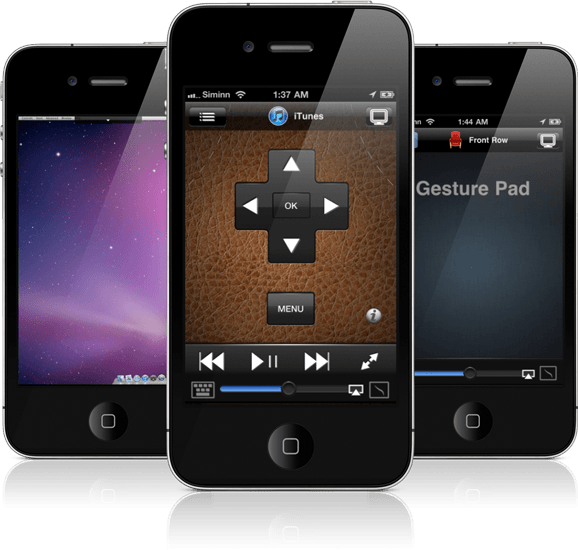
We begin our list with Remote HD which is a great application to remotely control your Windows PC from an iPhone. Remote HD has everything you would wish from a remote control app. You can mirror your desktop screen on your iPhone easily and it also provides you the option to access the applications installed on your PC right from your iPhone. One of the best features of Remote HD is that it connects via GPRS, EDGE or 3G which gives you the option to control your PC even while outdoors. The app is available on the Apple App store.
Price: $7
Download Remote HD here
2> All-in-one WiFiRemote
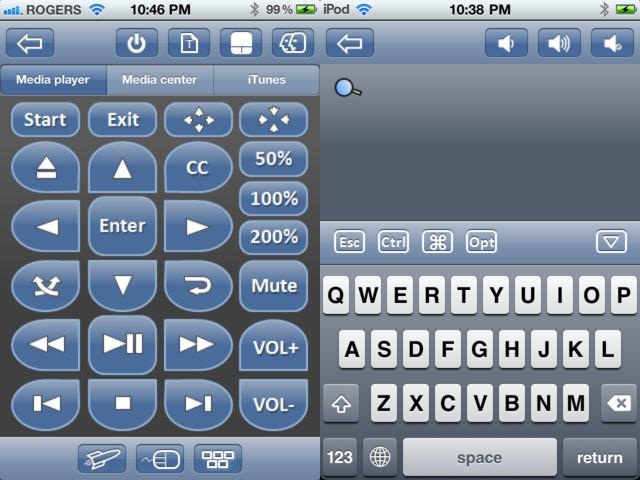
This is one of the most widely used apps on iPhone to remotely control your Windows PC or Mac device. This app comes with a host of features to control your PC like media player and media center remote, accelerometer mouse, user configurable keys, application launch pad and more. What makes this app unique is that it can recognize the IP address of your PC at one go and then uses the same WiFi network to control all the actions of your desktop or laptop.
Price: $2.99
Download All-in-one WiFiRemote here
3> Chrome Remote Desktop
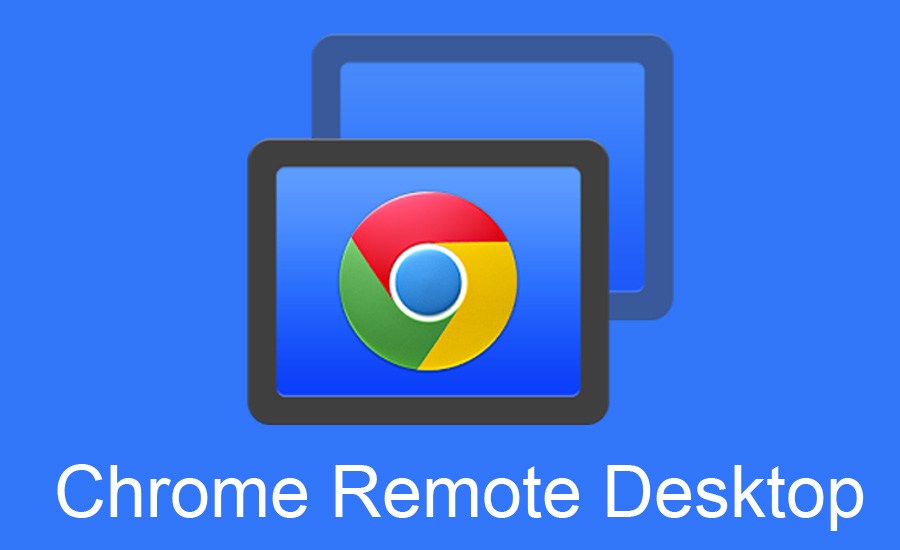
Google Chrome Remote Desktop app has an iOS version along with Android and it can be used to control your Windows PC remotely quite easily. All you need to do is download the app on your iPhone and install the Chrome extension on your PC. Once installed, you can connect your iPhone with your desktop through the app and then mirror the desktop screen on your iPhone to navigate easily. Unlike its name, this app gives you full control of your computer from an iOS device and not just the Google Chrome browser.
Price: Free
Download Chrome Remote Desktop here
4> HippoRemote Pro
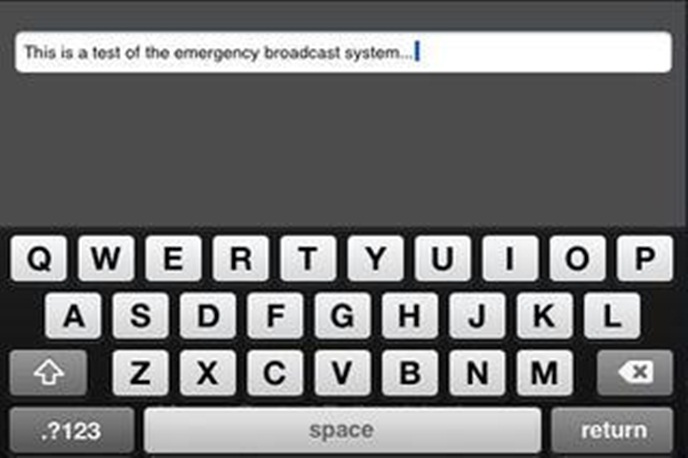
HippoRemote Pro can work on Windows, Mac, and Linux computers and give you full control of them from an iOS device. It can not only act as a trackpad/keyboard combo but also kinds of app profiles for controlling various applications like Windows Media Centre, your desktop browsers, Skype and so on. It also lets you create macros, wake up your computer using LAN, ability to switch apps and use international keyboards in multiple languages. The pro version of this app is available for $4.99 and the basic version is available for $0.99. There is also a free version that provides limited features.
Price: $4.99/ $0.99/ Free
Download HippoRemote Pro 2.0 here
5> Remote Jr.
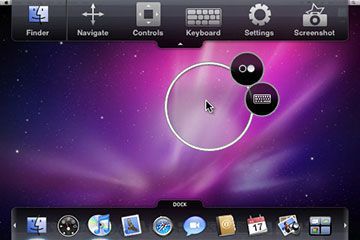
Remote Jr. is a fully functional VNC (Virtual Network Computing) app that lets you view your computer screen, access specific applications and also interact with them even when you are not in front of your computer. Remote Jr uses GPRS/EDGE or 3G connectivity which gives you the option to control your desktop computer even when you are out of the house. While there are many other apps that use GPRS or EDGE instead of WiFi to connect to your computer, none of them have such an easy to use interface with the ability to switch between apps at one go.
Price: $7.99/ $1.99
Download Remote Jr. here
6> Mobile Mouse Remote

As the name suggests, Mobile Mouse Remote is one of the best apps for simulating a touchpad or keyboard on your iPhone. Mobile Mouse Pro has multiple connectivity options unlike some of the other apps mentioned above and you can use either WiFi or Bluetooth to connect your device. Additionally, you can also connect it via USB and use a virtual mouse instead. The app also provides some additional options like the ability to set hotkeys, multi-language keyboard, multi-touch trackpad and more. Mobile Mouse Remote is available for $1.99 on the Apple App store.
Price: $1.99
Download Mobile Mouse Pro here
Wrap Up
By using any of these apps listed above, you will be able to control Windows PC from iPhone quite easily. While each of these apps come with a different set of features of their own, all of them can be used together in the device if you wish. If you know a better that can find a place in this post, let us know using the comment section below.
