Control Android from PC: Android is currently the most widely used operating system for mobile phones with over 2 billion users all over the globe. Nowadays, we use Android devices not just for making calls or sending texts but also perform a variety of other tasks like sending money online, checking the latest news, weather updates, book tickets for movies, etc. We also use our smartphones for recreational purposes like playing games or listening to our favorite music.
Alongside Android devices, many of us also like to use our PC for performing all these tasks mentioned above. One major advantage of using PC over Android devices is that it offers a bigger display screen for a more enriching viewing experience. If you are someone who prefers using PC over Android smartphones, do you know that now you can actually control all the features of your smartphone right from your desktop or laptop as well? This has been made possible by a host of applications which you can download on your Windows-powered desktop to remotely control your smartphone. In this post, we are going to talk about some of the best apps to control Android from PC to provide you more multitasking options.
Best Apps to Control Android from PC: Our Top 5 Choices
All the apps we have listed below will provide you the option to control all the aspects of your Android smartphones from your Windows PC. You can install any of these applications to send messages, control the screen, make calls and much more. You can even play your favorite Android games on your computer screen using these apps. Without further ado, let us begin with the list.
-
APowerMirror
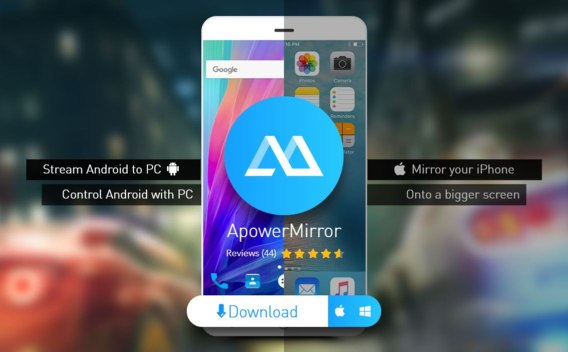
We start off with APowerMirror which is an excellent application to control all the aspects of your Android smartphone from a Windows computer. As the name suggests, the app allows you to mirror your Android phone on your PC screen and then control all the aspects through the keyboard or mouse. What we really liked about this app is the clean user interface and the ability to set it up really quickly. All you need to do is download and install this app on your Android phone and PC and then use a USB cable or WiFi to connect the two devices together.
Price: Free
Download on Android
Download on Windows or Mac
-
AirDROID
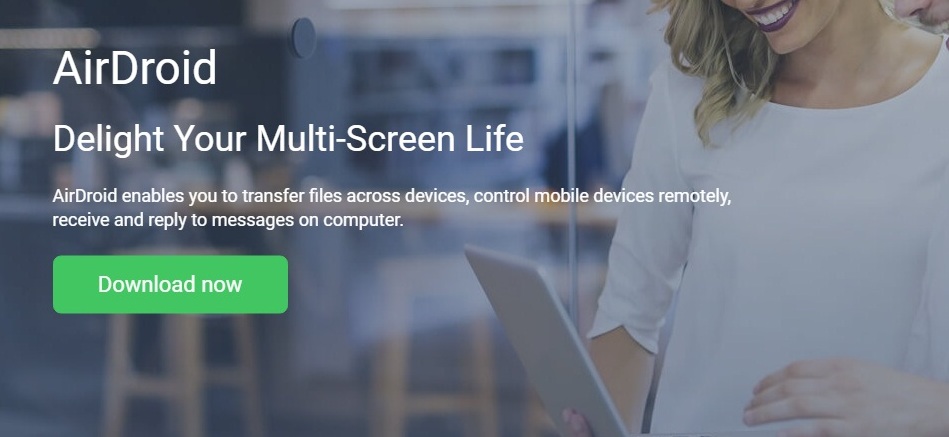
AirDROID is another very popular app to control Android from PC. In fact, it works as an Android emulator for PC and if you want to mirror your Android device screen on your desktop, you can use the AirDROID Mirror feature from within the app. All you need to do is launch the app and then follow the instructions on the screen. Just like APowerMirror, you can use either a USB cable or WiFi to connect the devices together. AirDroid also has a Chrome extension that gives you more options and support for other operating systems.
Price: Free
Download on Android
Check out on PC
-
TeamViewer
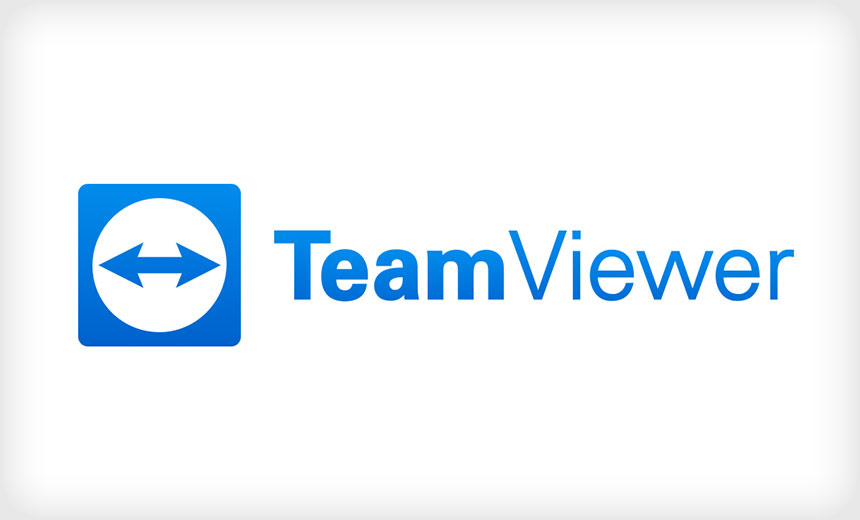
Next, on our list, we have TeamViewer which is one of the best apps to control Android from PC remotely. This app has been a firm favorite among gamers and it gives you remote access of your smartphone on your PC. The best part of this app is that you can remotely access your Android smartphone from a third party computer even if you are far away from your phone. You just need to download TeamViewer on a computer and get the QuickSupport app on your Android device. Then just pair the two devices together to remotely access all the features of Android from your desktop.
Price: Free trial/ Paid
Download on Android
Download on PC, Mac or Linux
-
DeskDock

DeskDock works in a different way to control your Android device from PC and does not simply mirror the device. This app allows you to share the mouse of your PC with the Android device you want to control. You need to download the Android app and also the desktop server application on your PC to use the feature. If you have placed your phone or tablet beside your PC, you can simply move your mouse from one side to the other to pair the two devices together. Once the devices are paired, you can manage all the aspects of your smartphone from PC like opening or closing a specific app, browsing the web and more. Apart from the free version, there is also a paid version that provides more options like sharing the keyboard, clipboard and more.
Price: Free/ Paid
Download on Android
Download on PC
-
Vysor
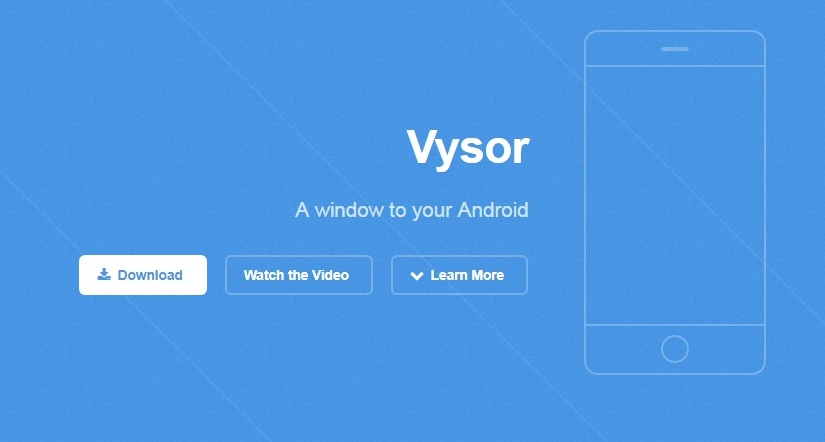
We conclude our list of the best apps to control Android on PC with Vysor. This app works with the help of Google Chrome to mirror your Android device to your PC to control all the features. A good feature of this app is that it gives you the ability to share a single Android device with multiple users. You need to use a USB cable to connect the two devices once you have downloaded the Android app and have enabled the Google Chrome extension on your PC. Alongside the free version, there is a paid version that offers more features and also allows you to connect the Android phone or tablet wirelessly.
Price: Free/ Paid
Download on Android
Download on Windows, Linux, Mac or Chrome
Wrap Up
If you ever get the desire to control an Android device from PC so that you can manage all the features on a bigger display screen or play your favorite games with a keyboard and mouse, use any of these apps listed above. Also, none of these apps have been listed in any order of preference and all of them are equally capable of doing its job. If you know of a better app, let us know in the comments section below.
