Find Windows 7 product key: Although Microsoft has released Windows 8.1 and Windows 10, Windows 7 is still quite popular among the users and there are millions of systems worldwide that still run on Windows 7. If you too have a system that runs on Windows 7, you may be aware that it is activated by a unique code called product key that is stored in the Windows registry. As long as you do not change the system or any of its hardware components, Windows should not have any problems activating itself after a full format.
However, if you decide to change the system components or want to install the Windows 7 OS in another machine, you will need the product key to manually activate it. Since the Windows 7 product key is stored in an encrypted format, it is impossible to find and read it manually. So in order to locate the key, you will need to use some third-party software programs. In this article, we are going to explain how to find Windows 7 product key easily using third party software and other methods.
How to Find Windows 7 Product Key: 3 Best Methods
Since the Windows 7 product key is stored in an encrypted format in the system itself, it can be retrieved easily with third-party software programs. There are several tools available which you can use to retrieve the key. Here, we have listed the three best methods to find Windows 7 product key. Check them out now
Method 1: Recover Windows 7 Product Key Using ProduKey
ProduKey is a free Windows product key recovery tool developed by Nirsoft that enables you to retrieve product keys of not just Windows OS but also Microsoft Office and other software. To use ProduKey, just follow the simple steps listed below
- STEP 1: Download ProduKey by visiting the official website here
- STEP 2: Now locate the installer file just downloaded and click on it to install
- STEP 3: After the installation is completed, click on the ProduKey icon on your desktop to run the software
- STEP 4: ProduKey will launch and display the Windows 7 product key instantaneously along with product keys of other software installed on your system.
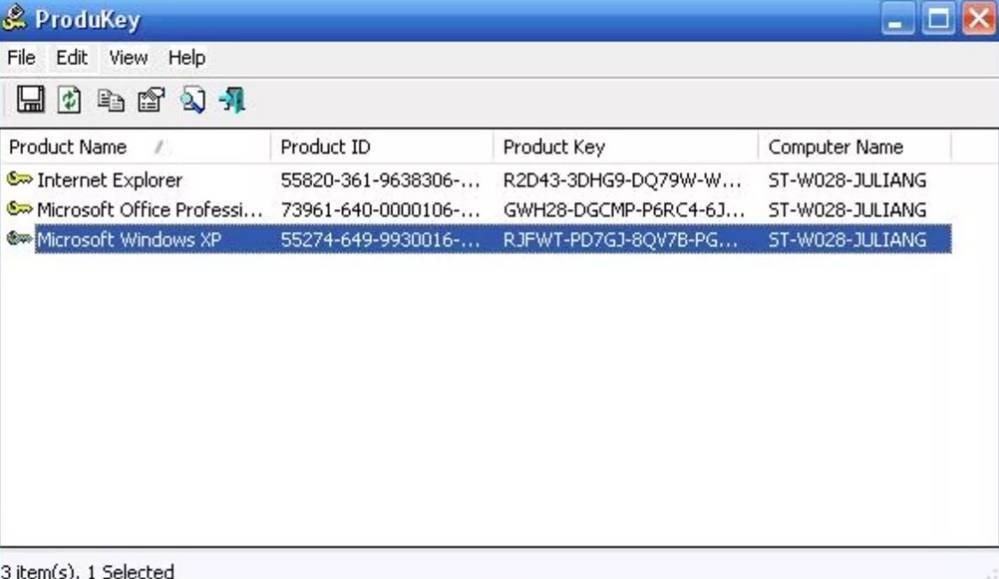
- STEP 5: Once the product key is displayed, note it down in a safe place or take a screenshot of the page
NOTE: Some antivirus programs may mistakenly flag ProduKey as a virus although it is safe to use. So we recommend you to disable your antivirus program before running ProduKey to avoid any conflicts.
Method 2: Recover Windows 7 Product Key Using ShowKey Plus
ShowKey Plus is another free tool you can use to find Windows 7 product key from the system. This software scans the entire system thoroughly to locate the Windows product keys. A major advantage of using this software is that it can also locate the old Windows product key and display it alongside the current key in operation. To use the software, follow the steps below:
- STEP 1: Download the latest version of ShowKey Plus from the official site here
- STEP 2: Locate the installer file you just downloaded and double-click on it to install the software
- STEP 3: Once the installation is complete, click on the icon to run the software
- STEP 4: ShowKey Plus will launch and display the product key of Windows 7 immediately. If you have installed the OS over an older generation of Windows, then the original product key of that OS will also be displayed alongside.
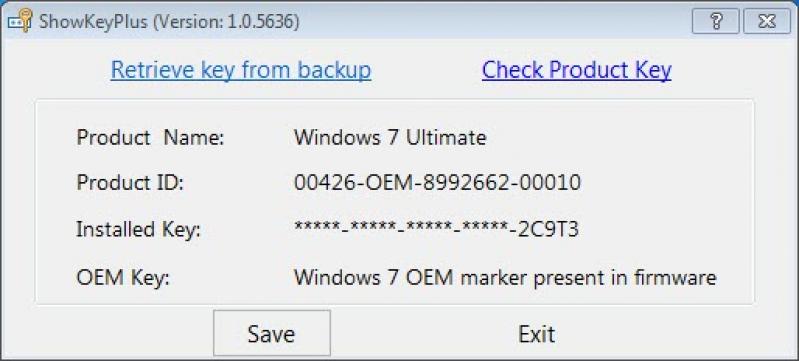
- STEP 5: Note down the product key displayed in a safe place or take a screenshot of the page
Read More: How to Find Windows 10 Product Key on Your PC
Method 3: Recover Windows 7 Product Key Using VB Script
If you do not want to install a third-party software to recover Windows 7 product key, you can simply create a VB Script on your system to do the job for you. The script will first locate the hidden product key and then translate it into an alphanumeric form so that you can read it easily. However, this method requires prior knowledge about programming and computers in general so you should only attempt it only if you have a great deal of knowledge. Now, follow the steps carefully
- STEP 1: Open Notepad
- STEP 2: Type the following VB Script code on the empty notepad
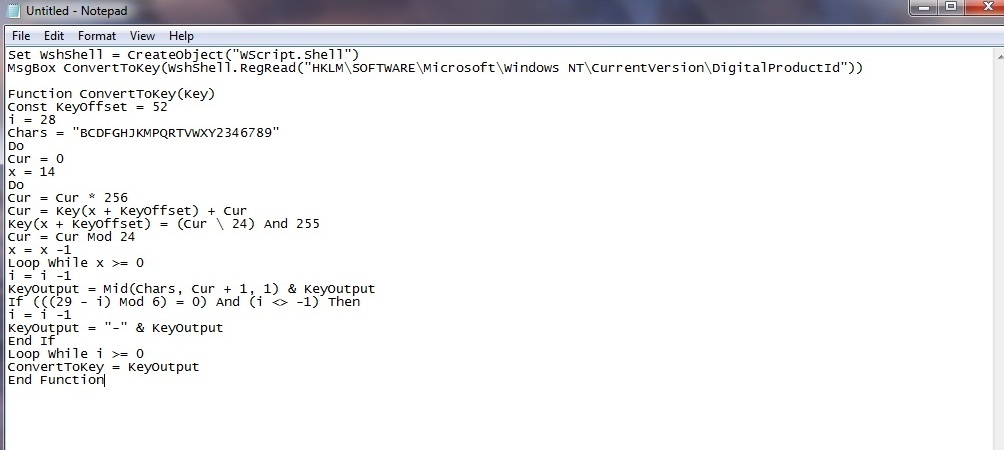
- STEP 3: Now save the script as a .vbs file. To do that Click on File> Save As> change the “Save As Type” to “All Files” and then name the file productkey.vbs and save it on Desktop
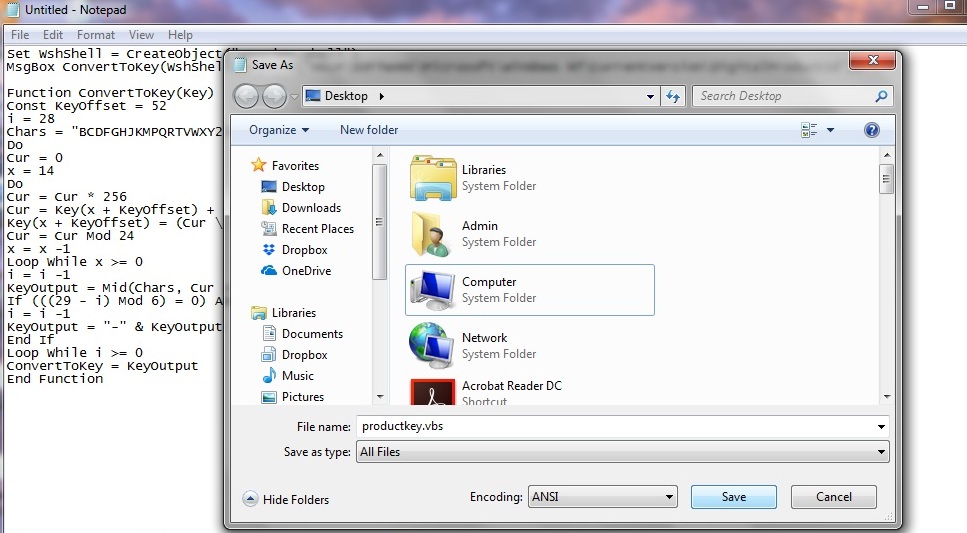
- STEP 4: Now run the VBS Script file by double-clicking on it and the Windows 7 product key will be displayed instantly
- STEP 5: Note down the product key in a safe place or take a screenshot of the page
Wrap Up
If you want to perform a clean install of your operating system or want to install it in another system, you will need the Windows 7 product key. You can use any of the methods listed here to find Windows 7 product key by following the steps carefully. In case you face any issues, you can use the comment section below to share your feedback.
