Uninstall software on Mac: Uninstalling programs on a Mac computer is a bit different from Windows PC, where you need to follow a specific installer/uninstaller wizard to remove them. For Mac devices, things are a bit different as Apple has adopted the NeXT OS which maintains a Unix way of separating system files from the files used by the user for personal use and also provides the option to remotely control any iOS device like an iPhone from Mac.
However, removing software programs on a Mac computer is actually much easier than in Windows and there are multiple methods which you can use based on your liking. In this article, we are going to share some of the best methods by which you can easily uninstall software on Mac to make way for newer programs as well as to improve the performance of your device. What makes the uninstallation process really simple is the fact that you do not need to use an uninstaller wizard like Windows, every time you want to uninstall a program on Mac.
Remove Programs from Mac: The Best Methods
There are three very simple methods to remove programs from a Mac computer and we are going to discuss them in detail below. You are free to choose any method you wish but we recommend you to start with the traditional method first and then head over to the others if it does not work for you.
Method 1: Uninstall Software on Mac Using the Trash
This is the simplest method to remove a program from Mac and is also the most widely used. All you need to do is use the trash on your device to simply delete the application. To use this method, follow the steps listed below.
- STEP 1: Click the Finder application on your Mac device to open it
- STEP 2: Click Applications to open the list of apps and search for the program you want to remove
- STEP 3: Once you find the program, click on it once to select it
- STEP 4: Now click on File on the top left corner of the screen to open a drop-down menu
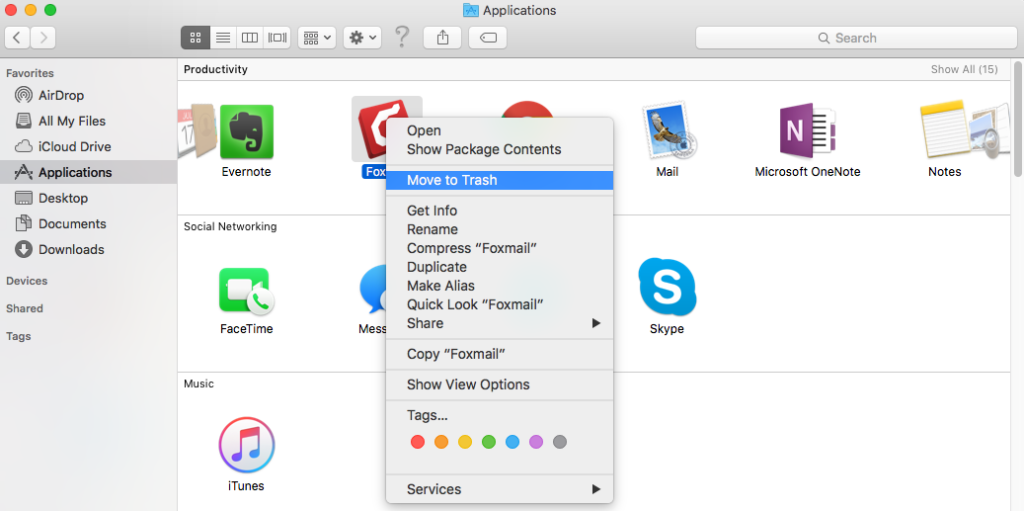
- STEP 5: Click Move to Trash from the drop-down menu. Alternatively, you can press Command + Delete on your Mac device to perform the same function
- STEP 6: Click and hold the Trash icon for a second to open a popup menu
- STEP 7: Click Empty Trash on the popup menu to remove the program permanently from the system
Method 2: Uninstall Software on Mac Using the Launchpad
This is another popular method to remove programs from your Mac device and it uses the launchpad instead of simply deleting the program using trash. To use this method, follow the steps below:
- STEP 1: Click the Launchpad on your Mac device to open the list of currently installed programs
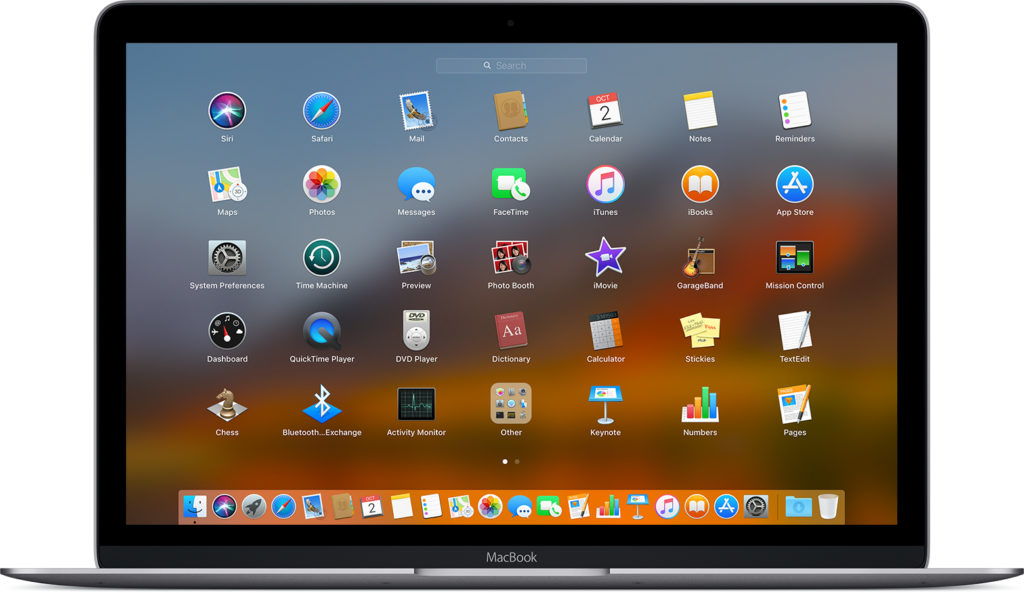
- STEP 2: Scroll left or right to find the application you want to remove from your device
- STEP 3: Click and hold the app for a moment. It will start shaking
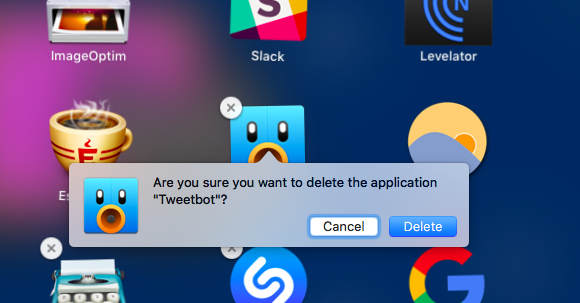
- STEP 4: Click the ‘X’ icon that appears on the top left corner of the app icon
- STEP 5: Now click Delete on the confirmation message that appears to remove the program
NOTE: If the X icon does not appear after you hold the app for a moment, it means this app was not installed from the App Store and cannot be removed using the Launchpad
Method 3: Uninstall Software on Mac Using Uninstaller Wizard
This method uses an uninstaller wizard like Windows to permanently remove the application from your device. If you cannot find an uninstaller wizard in the application folder of the particular program, follow the first method to delete the app permanently.
- STEP 1: Open the Finder application on your Mac device
- STEP 2: Click Applications tab found on the left side of the Finder window
- STEP 3: Double click the application’s folder to open it. You should see an uninstaller wizard inside the folder
- STEP 4: Double click the uninstaller wizard. It will open in a new window
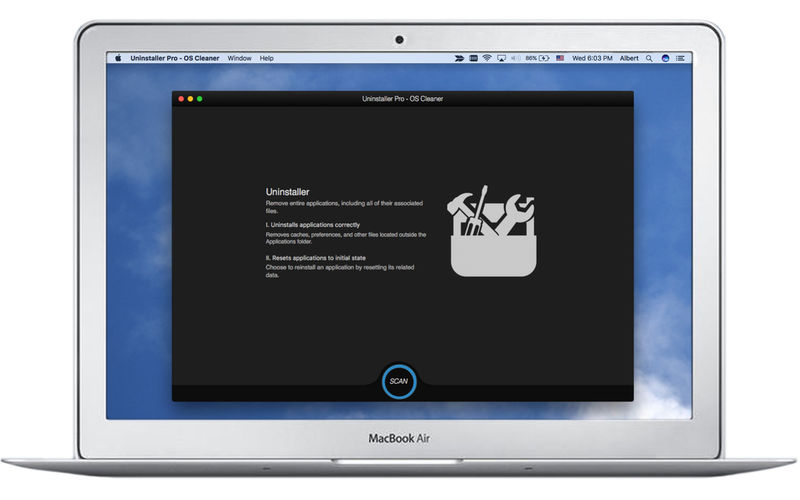
- STEP 5: Now follow the on-screen instructions to remove the program. Also, do not forget to click the Delete Files option to remove the program from your Mac device permanently.
Wrap Up
You can use any of these three methods listed above to uninstall software on Mac but it is important to note that not all apps for Mac come with an uninstaller wizard of its own like Windows. So it would be beneficial to use the trash (the first method) to simply delete them from your device. For others, you can use the second method to uninstall them easily.
